Microsoft
Teams Calling
Add Voice to Microsoft Teams
If you’re already using or plan to use Microsoft Teams, with our Teams Calling add on you can replace your existing PBX and enjoy these features
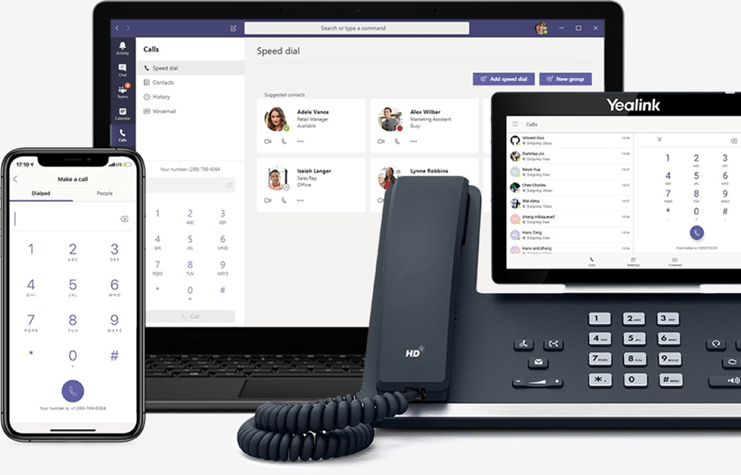
Microsoft Teams Calling
Replace your PBX and harness the power of Microsoft Teams with Teams Calling. Direct Routing from Teams Calling is a cloud-based solution that allows businesses with a Microsoft Phone System licence to use Microsoft Teams to make and receive external calls to the Public Switched Telephone Network (PSTN) without requiring on-premise equipment. To place and receive calls, users can use their mobile devices, a headset with a laptop or PC, or Microsoft-certified IP phones.
Key features at a glance
- Keep your existing numbers - You can migrate your existing telephone numbers to make, receive and transfer crystal clear voice calls and enjoy the following features.
- Auto-attendant – set different rules depending on time of day – out of hours calls could be met with a greeting or auto diverted to a mobile,
- Voicemail/voicemail to email,
- IVR (Menu Options) – allows caller to use their dial pads for selection – e.g., Press 1 for sales, 2 for support etc,
- Call Queues – calls can be placed in line waiting for the next available team member (Enables announcements, latest offers and pre-recorded music to be played whilst customers are on hold),
- Conference – Do you have a remote workforce? Communicate easily through the inbuilt conferencing facility,
- Softphone Clients – make & receive calls on a mobile (Android or iOS) & desktop (PC or Mac) client,
- Expanding Range of Supported IP Phones and Conference devices – TeamsCall offers a range of Microsoft Teams Devices depending on your requirement including conference phones and high-end executive phones that can also be used in ‘huddle’ spaces
- Answer your business phone number anywhere on your mobile or PC - No matter where your staff are, with a TeamsCall enabled device, staff can connect to the internet, call staff either in the office or remotely as the phone extension follows the mobile worker in a single, seamless communications system.
Our carrier diverse SIP trunks are connected to Microsoft Teams via our Session Border Controller (SBC) which resides within our private cloud. This then routes to your Office 365 tenant and Direct in Dial (DID) numbers will be allocated to users. You can keep your existing telephone numbers by porting into TeamsCall through our porting process.
Once connected and operational, users with the Microsoft Phone System licence add-on can make and receive calls to landlines and mobile phones using Microsoft Teams.
TeamsCall has SBC technology located in our private cloud. Microsoft Teams calls can be directly routed to and from the PSTN over our carrier diverse SIP infrastructure. TeamsCall will then bill you just as if you were using a standard phone system with straightforward per minute billing or our all-inclusive FlatChat call plans.
TeamsCall Direct Routing can connect clients either via the public internet or, if the customer uses our range of private network service options, calls are routed directly to our private Cloud without crossing the public internet.
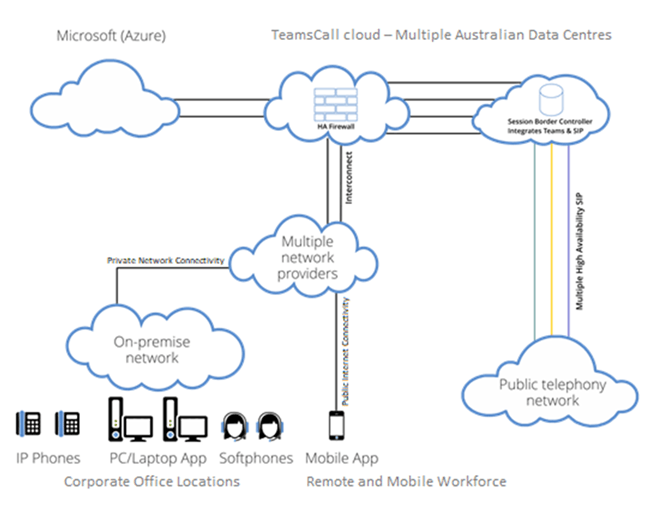
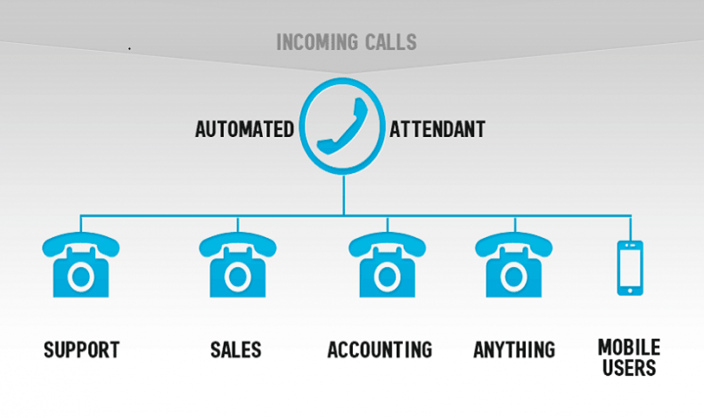
Key Features
- Call Queues - often referred to as hunt groups, enhance your clients’ experience with customised greetings and music on hold whilst TeamsCall searches for the next available agent to handle the call.
- Auto Attendants/IVR - a series of voice prompts such as ‘press 1 for sales’ allows callers to navigate quickly to the right department in your orgnanisation. Set rules for business hours and out of hours.
- Call Park and Retrieve - Call park and retrieve is a feature that lets a user place a call on hold in the Teams service in the cloud. When a call is parked, the service generates a unique code for call retrieval. The user who parked the call or someone else can then use that code and a supported app or device to retrieve the call
- Call Sharing - The call sharing and group call pickup features of Microsoft Teams let users share their incoming calls with colleagues so that the colleagues can answer calls that occur while the user is unavailable.
- Delegate Calls - You can pick someone in Teams to be your delegate—to receive and make calls on your behalf. When you add a delegate, you’re essentially sharing your phone line with them, so they can see and share all of your calls.
Much more than a PBX Replacement
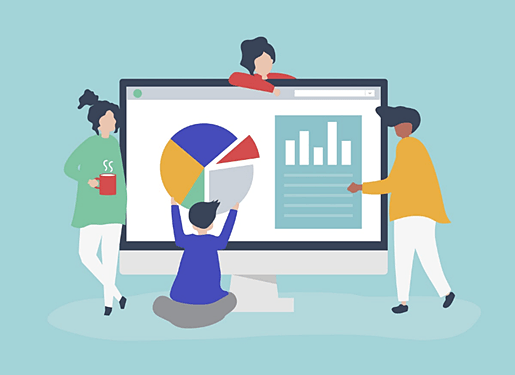
Microsoft Teams Collaboration
Microsoft Teams can let you and your team members create a collaboration space in which to share and work on content. This is where Microsoft Teams steps into action. With one click, anyone inside or outside your company can join your online meeting from any device, co-author presentations and documents and use whiteboards, polls, and built-in IM to foster teamwork. Get a hub for teamwork, where you can chat, hold meetings, and share files and apps. Connect your people to their content with file storage and sharing.In addition to being a replacement for your legacy business telephone system, Microsoft Teams, offers a vast array of collaboration features.
Microsoft Licencing
TeamsCall requires a Microsoft Phone System licence to operate. It’s included as standard in the E5 and A5 academic/not for profit versions of Office 365. An additional licence must be purchased for E1 and E3 as well as A1/A3 academic/not for profit versions. Combined with TeamsCall you can make and receive calls with a Teams compatible desk phone or using the Microsoft Teams software on your desktop, laptop or mobile phone.
Extensive range of supported IP Phones
For users that prefer a physical telephone in addition to their soft clients, TeamsCall offers a range of Microsoft Teams Devices depending on your requirement including conference phones and high-end executive phones that can also be used in ‘huddle’ spaces.
Work confidently – Get consistent high-quality video and audio, and easy set up and management.
Just Choose the Model that Suits your Needs and log in with your Microsoft Teams credentials and you’re ready to make and receive calls
Please see some of our popular supported devices below.
Desk Phones
Teams MP58 - Executive Deskphone
Yealink Executive MP58 7-inch adjustable multi-point touch screen including Bluetooth connectivity, dual USB ports, dual Gigabit PoE

Teams MP56 - Executive Deskphone
Yealink MP56 Teams deskphone.
7 Inch 1024 x 600 touch display. USB port for a Wi-Fi, Bluetooth and a USB headset. Dual Gigabit PoE

Teams MP54 - Executive Deskphone
Yealink T55A, Teams deskphone.
4 inch (800 x 480) Capacitive Touch Screen. USB port for a Wi-Fi, Bluetooth and a USB headset. Dual Gigabit PoE

Conference Room Solutions
Audio Only Solution
The CP960 is an enterprise-grade conference phone, bringing the Teams experience and functionality from the desktop to the conference room. Features - 5” 720x1280 multi-touch screen, Optimal HD audio, full duplex technology, 20-foot (6-meter),360-degree microphone pickup range,Microsoft Teams-tailored user interface
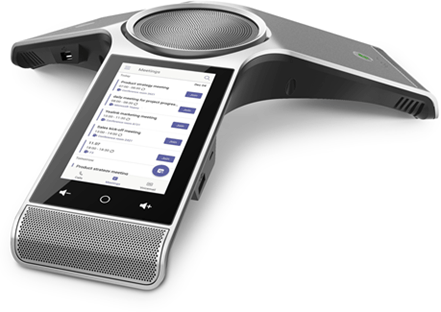
Audio Visual Solution for use with external Monitor
YealinkMVC640-C2-510
MVC640 Room System for Microsoft Teams and SFB, Mini-PC II, 8" Touch Screen, UVC84 12x Optical Zoom 4K Camera, 2x CPW90 Wireless MIC's and Soundbar

02 9894 9895
17/10 Gladstone Road,
Castle Hill NSW 2154
Planet Telecommunications Pty Ltd
Cyber Security Services • Cloud Services • Data Solutions • Unified Communications & Office Telephone Systems • Office Relocations • IT Services • Project Management
